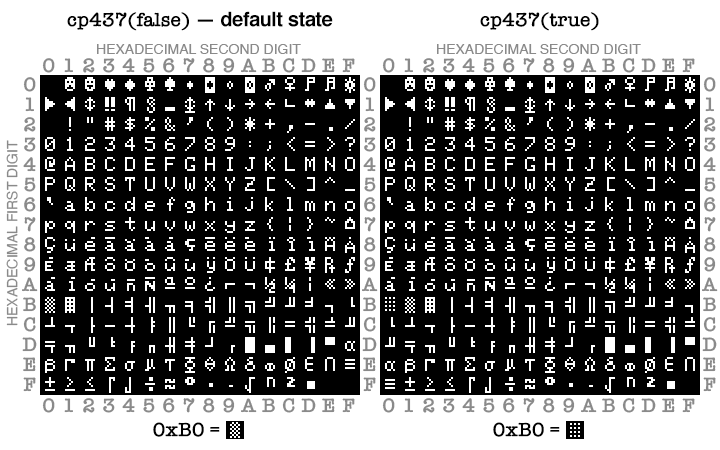PageESP32-WROOM-32S 32d
Full name
IdealSpark® ESP32 Development Board Integrated 2.9 cm ST7789 135x240 TFT LCD Display, WiFi+BL Wireless Module, CH340 Driver USB Type-C for Arduino Micropython
Board description
The Dual Core 30pin ESP32-WROOM-32S 32d is compatible with the Arduino IDE. To get started, you'll need to install the ESP32 board definitions through the Arduino Board Manager. Here’s how:
-
Install the Board Package:
In the Arduino IDE, open File > Preferences and add the following URL to the “Additional Boards Manager URLs” field:https://dl.espressif.com/dl/package_esp32_index.json -
Use the Board Manager:
Go to Tools > Board > Boards Manager, search for “ESP32,” and install the package provided by Espressif. -
Select Your Board:
Once installed, select the appropriate ESP32 board from Tools > Board. Your Dual Core ESP32-WROOM-32S should appear in the list, allowing you to program it using the familiar Arduino environment.
With these steps, you can leverage the Arduino IDE to develop and upload code to your ESP32 board.
Modulenaam in Arduino IDE: ESP32 Dev Module
┌──────────────────────────────────┐
│ Ideaspark® ESP32 1.14" LCD │
│ TFT Display Board │
│ │
Left Side │ │ Right Side
──────────────────────┤ ├──────────────────────────────
(15) EN ─────▶│ EN / Enable │◀──── GPIO23 VSPI_MOSI (LCD MOSI)
(14) GPIO36 ─────▶│ A0 / RTCIO08 │◀──── GPIO22 SCL (I2C Clock)
(13) GPIO39 ─────▶│ A3 / RTCIO03 │◀──── GPIO1 TX0 (USB Serial TX)
(12) GPIO34 ─────▶│ A6 / RTCIO04 │◀──── GPIO3 RX0 (USB Serial RX)
(11) GPIO35 ─────▶│ A7 / RTCIO05 │◀──── GPIO21 SDA (I2C Data / LCD BLK)
(10) GPIO32 ─────▶│ A4 / RTCIO09 │◀──── GPIO19 VSPI_MISO (SPI MISO)
(9) GPIO33 ─────▶│ A5 / RTCIO08 │◀──── GPIO18 VSPI_SCK (LCD SCLK)
(8) GPIO25 ─────▶│ DAC1 / RTCIO06 │◀──── GPIO5 VSPI_SS (SPI CS)
(7) GPIO26 ─────▶│ DAC2 / RTCIO07 │◀──── GPIO17 TX2 (UART2 TX)
(6) GPIO27 ─────▶│ GPIO / RTCIO17 │◀──── GPIO16 RX2 (UART2 RX)
(5) GPIO14 ─────▶│ HSPI_SCK / RTCIO16 │◀──── GPIO4 A10 (LCD RST)
(4) GPIO12 ─────▶│ HSPI_MISO / RTCIO15 │◀──── GPIO2 A12 (LCD DC)
(3) GPIO13 ─────▶│ HSPI_MOSI / RTCIO14 │◀──── GPIO15 A13 (LCD CS)
(2) GND ─────▶│ Ground │◀──── GND — Ground
(1) VIN ─────▶│ Power In (5V) │◀──── 3.3V — Power Out (3.3V)
──────────────────────┤ ├──────────────────────────────
│ USB-C Port │
└──────────────────────────────────┘
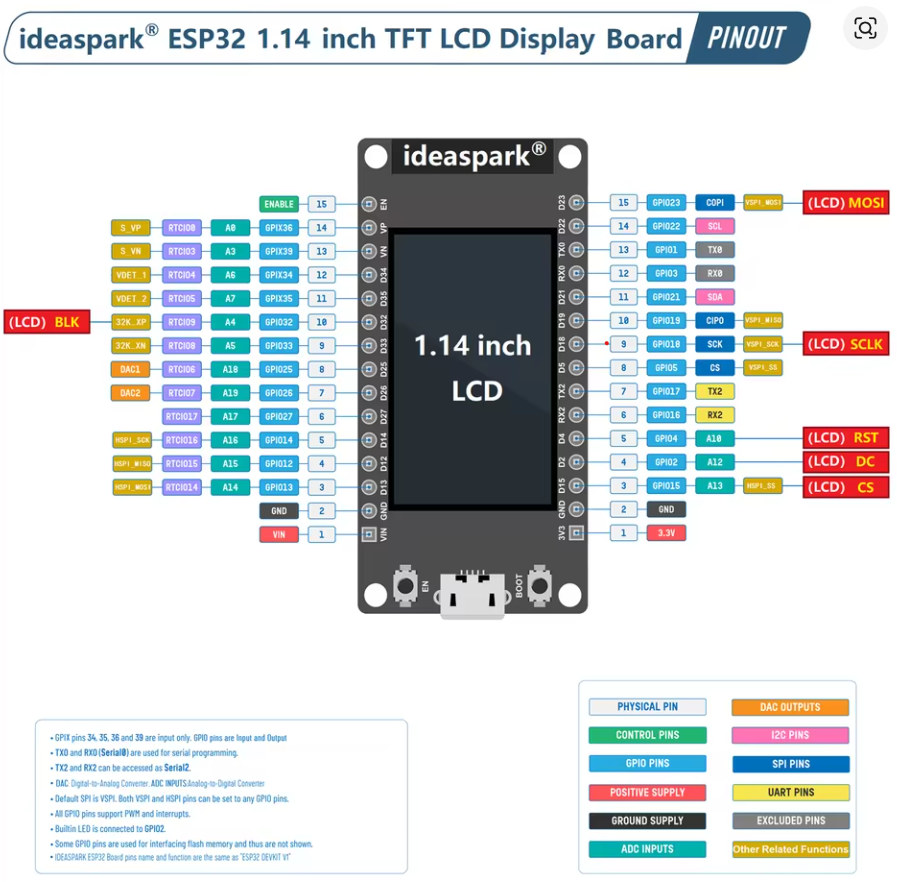
Graphic LIbrary
https://learn.adafruit.com/adafruit-gfx-graphics-library?view=all
Char Set
Deep Sleep wake op PIR (ANY_HIGH)
#include <esp_sleep.h>
#define PIR_PIN 13 // RTC-capable pin
void setup() {
pinMode(PIR_PIN, INPUT); // of INPUT_PULLDOWN als je die wilt gebruiken
// Wake bij HIGH op deze pin (EXT1, multiple pins mogelijk)
esp_sleep_enable_ext1_wakeup(1ULL << PIR_PIN, ESP_EXT1_WAKEUP_ANY_HIGH);
// ... event. nog iets loggen
esp_deep_sleep_start();
}
void loop() {}
Light Sleep wake op PIR
#include <esp_sleep.h>
#define PIR_PIN 13
void setup() {
Serial.begin(115200);
pinMode(PIR_PIN, INPUT);
esp_sleep_enable_ext1_wakeup(1ULL << PIR_PIN, ESP_EXT1_WAKEUP_ANY_HIGH);
}
void loop() {
// Doe je werk...
delay(50);
// Ga naar light sleep tot PIR HIGH wordt
esp_light_sleep_start();
// Wakker! (PIR hield de lijn even hoog; verwerk event)
Serial.println("Motion detected (woke from light sleep)");
// kleine debounce
delay(200);
}